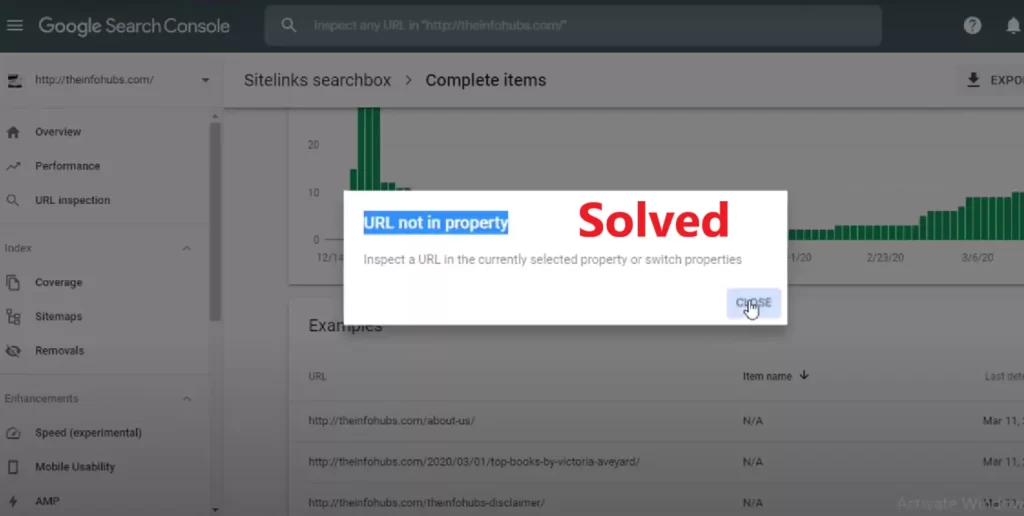Inspect a URL in the currently selected property or switch properties
Google search console is a very important tool for webmasters or any website owners. By this tool they can check what posts are indexing, We submit site maps from the Google Search console itself, so that Google knows about new posts. The index of the post is also done by GSC.
What happens in “Inspect a URL in the currently selected property or switch properties”
What happens in this problem is that when you inspect the post URL in the Search Console URL Inspection Tool, it shows a “URL not in property” message.
This means that Google did not find your article or post. And if Google does not get the post, then it will not even index. Which is a very big problem.
Today we are talking about “Inspect a URL in the currently selected property or switch properties”. This problem can greatly affect your website SEO factors. This is not a very common problem. But it can ruin your hard work.
“Inspect a URL in the currently selected property or switch properties” causes by
This problem can occur when
- Changing hosting
- Change the domain name server.
- Change to www
- Using http://example.com in GSC but the domain is using https or vice versa
Solution for “URL not in property”
We have 2 solutions for this “URL not in property” problem. You can try both one by one.
1. Change your Gmail account and Re-add your domain property- In this method, your property is new and the entire search result and impression are found again.
2. You just need to add new correct property– There are 4 versions of any website. The problem starts from here. When you add a domain to the search console and later make a change to the domain’s www or http for some reason, there is a problem like “URL not in property”.
- https://www.example.com,
- https://example.com,
- http://www.example.com,
- http://example.com
In such a case, you will have to add the domain property again with a new change. Consider that earlier the domain used to start from www but now the domain does not have www.
Let’s say your old domain is https://www.example.com. And there is a new domain-https://example.com, then you have to verify and add the new domain to the search console.
after that re submit the sitemap in new domain property. and then Inspect a URL in new domain i.e https://example.com

Similarly, you have to do it for the rest of the website version (the version you have a problem with).
If you want, you can add all four versions to the property and authenticate it then submit the sitemap from each version one by one and see whatever works for you & also inspect new URLs in search console. after inspecting URLs you will not find “URL not in property”.
This 2nd method works for everyone. this will not lose your old property. If you feel any problem regarding this issue please leave a comment below. I will definitely help you.